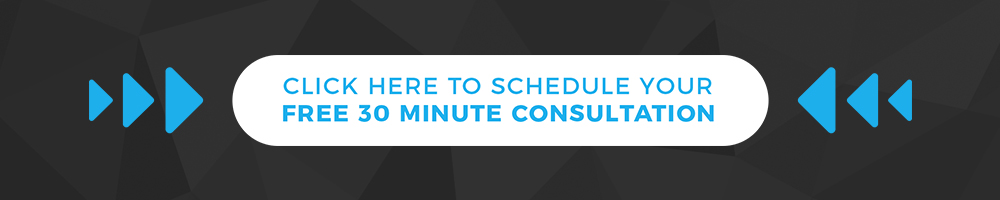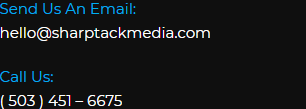Hacking attacks on websites are pretty common. Such attacks can often deface your website and can also lead to loss of data. Oftentimes, the most effective way to restore your site is when you have a prior website backup.
Unfortunately, many webmasters underestimate the importance of creating website backups. It is not only necessary to do so for the continuance of your online business but also to avoid any disruption. Website backups are useful in not only backing up your site for restoration purposes but also if you intend to use a website migration service to move to a new host. We will today share three ways in which you can create website backups. Before that, we will help you understand why creating such a backup is necessary.
Why are website backups important?
The reasons why website backup is essential are:
- Website backups make sure that you do not lose any data.
- Backups ensure that you can restore your website within minutes.
- Backups can help you continue with your regular online business in a jiffy.
- Backups can save you hundreds of dollars in website recreation costs.
Due to all of these reasons, it is obvious that having a backup of your website is a necessity. Are you wondering how to create a website backup?
If yes, we will highlight three different ways in which you can do so.
- Manual backup:
If you do not want to automate the backup process, you can rely on manual backups as well. For simple websites this can be extremely effective. You can store the backup files directly on your computer. The procedure to initiate a manual backup is pretty simple. You have to connect to the website using an FTP connection. The options to do so are numerous. Some of the most common ftp clients include:
- Filezilla
- Windows FTP connection
- CuteFTP
- Cyberduck
Once you connect your website using any FTP client, you need to drag the website folders to your PC to initiate the process. You have to maintain the same hierarchy to organize the backups cleanly. Additionally, you should consider can saving your backups to an external hard drive to keep it even more secure.
This process is simple and works best for smaller static websites.
- CPanel backup
If your website is hosted on a cpanel based webhosting then cPanel backups are a good option for you. The procedure to do so is pretty simple. You need to follow the steps below:
- You have to log into the control panel.
- You have to select the backup option.
- You have to click on generate/download the full backup.
- You have to choose the Home Directory under Backup Destination. You have to also enter your email address before clicking the generate backup button.
- CPanel will send you an email once the backup is complete. You can then download the backup to your computer via a zip file that will be created that includes all of the files for the website.
The method is oftentimes a bit easier and more complete than generating a manual backup. That is why, if you’re looking for an easy way to create website backup, this is the method which you should follow if you are currently hosted on a cpanel based webhosting.
- Third-party backup solutions:
Now that we have covered manual backup methods, it is time to discuss 3rd party automated solutions. These solutions can be set to run automatically without any user intervention and offer a robust way to ensure that your website is backed up every day.
There are numerous third-party backup solutions available on the market. We will go into detail about 2 leading products on the market to help you understand how they can ease up the task of backing up your website.
- Backup machine:
The Backup Machine allows you to create free backups. You can automate daily website backups along with holistic database backups, as well. It means that the task of backing up your website will take place automatically. Their free plan is somewhat limited but they offer an amazing value on their paid plans as well and start at just $4.99 per month. Setting up the service is quick and easy and gives you peace of mind that your website and any associated databases are securely backed up.
- CodeGuard:
CodeGuard offers you manual and automatic backups. In addition to backups it can also be configured to scan your website daily for malware or any modifications and alerts you if anything appears to be an issue. They claim to be the fastest and most reliable backup service for automated and manual backups and we have seen nothing to dispute this claim. We regularly recommend them when consulting with clients on a good 3rd party backup solution